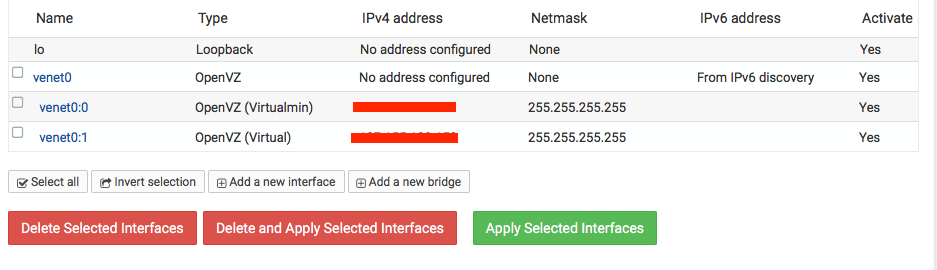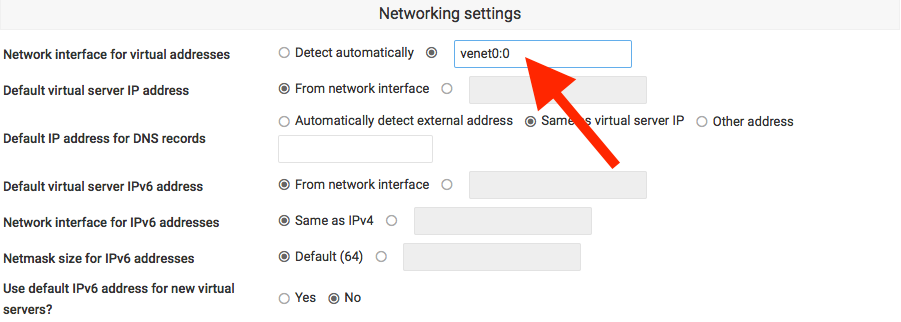I’ve gingerly stepped into the world of being a SysAdmin, and what better way to delve into the thick of things than to manage a VPS? To that end I signed up for a great deal at Nodeserve for an unmanaged DDOS protected OpenVZ VPS and have been using my free time in the evenings to set things up. Needless to say I’ve been reaching for that “Reset” button far too often. But here’s a problem that had me flummoxed, and it seems it afflicts the OpenVZ VPS servers.
I set up Webmin (and Virtualmin) on my Debian Wheezy install, after the initial checks it kept detecting and setting the IP to 127.0.0.2. Irritating, because that’s what it keeps trying to insert in the A records for the domain as well. After a bit of searching here’s what I did to fix that problem.
Webmin -> Networking -> Network Configuration -> Network Interfaces
Here’s what I see (thank goodness for the new Webmin skin – HTML5 goodness). The default interface is set to venet0 which defaults to 127.0.0.2, a known Debian hack AFAIK.
In most cases, one would want to use the venet0:0 interface. Let’s fix the issue.
Virtualmin -> System Settings -> Virtualmin Configuration (Networking Settings)
Scroll to the Networking Settings part, and under the field “Network interface for virtual addresses”. In all probabilities the radio is set to “Detect Automatically” or to venet0. Change it to say venet0:0 or whatever your chosen interface may be.
Click “Save”. Virtualmin will prompt you to refresh the configuration, after which it will ask to Update Incorrect IP Address. Go through the screens – there will be no need to change anything at this point, click Change Now to affect the changes, and bob’s your uncle.
Now create Virtual servers to your heart’s fancy.