Getting Coppercore to run on my Mac has turned out to be more an ordeal than I had earlier imagined. The scripts needed to be changed and the environment set. There is not too much help on the web for Mac users of CCRT, so here is my little how-to.
First set the $JAVA_HOME variable to point to where you have installed Java. In Windows it is very straightforward. In OS X, jump to the tcsh and locate your Java folder. Just type
which java
Use the output. In my case it was /usr/bin/java
JAVA_HOME=/usr/bin/java
export JAVA_HOME
To check whether it has been included in the env, type
printenv
You should see the JAVA_HOME included in the enviroment settings. Remember, though this is tcsh, setenv doesn’t work.
Next, open the coppercore shell script (coppercore.sh) with TextEdit and paste the following in there directly
#Shell script to launch CCRT on OS X
DIRNAME=`dirname $0`
DIRNAME=`cd $DIRNAME; pwd`# Add the CopperCore.properties to the class path
JBOSS_CLASSPATH="$DIRNAME:"
export JBOSS_CLASSPATH# Setup file prefix for configuration
JAVA_OPTS=-Dcoppercore.prefix="$DIRNAME/"
export JAVA_OPTS# Launch JBoss, include the path to the contained
# JBoss folder
exec "$DIRNAME"/jboss-4.0.4.GA/bin/run.sh $*exit 0
Now open your clicc.sh, in case you want to go via the clicc route and avoid the web based (SLeD) path. Again using TextEdit and now make the following changes to the Script. Change
$JAVA_HOME/bin/java $SP -cp "$CP" org.coppercore.clients.Clicc
to
$JAVA_HOME/usr/bin/java $SP -cp "$CP" org.coppercore.clients.Clicc
Save, and exit. Now execute the coppercore.sh, and then clicc.sh
./coppercore.sh
./clicc.sh
And there you have it! Continue as recommended on the Coppercore website.
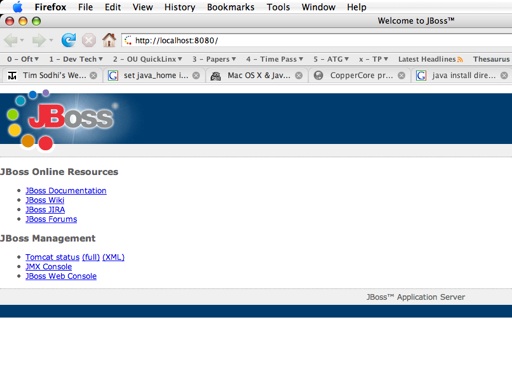

The line for clicc do not have to include “/usr/bin/java”
$JAVA_HOME/usr/bin/java $SP -cp “$CP” org.coppercore.clients.Clicc
as the directory [usr.bin.java.usr.bin.java] will not be found
Lines should be:
$JAVA_HOME $SP -cp “$CP” org.coppercore.clients.Clicc
(at least in my case).