Logitech’s Quickcam HD Cameras (particularly Pro 9000 HD) are good choices for the Hackintosh inclined. However, the Mics on these cameras are rather fickle in their relationship with OSX. There are numerous support requests in the Logitech forums from users who bought the non-mac variation of these cams and are using them with their Mac Minis, or Mac Pros. The common complaint is that the Mic simply refuses to work in OSX no matter how many times one unplugs and re-plugs the USB cord. Simply no sound is detected. For many users, a reboot fixes the issue temporarily, while others have reported no luck with the same. I came upon a solution, which although inelegant, works great – and without a reboot
Open Audio Midi Setup from
/Applications/Utilities/
- Select the Unknown USB Audio Device by clicking on it in the left pane. This is the Logitech HD Quickcam Mic, as recognized by OSX.
- Click on Input on the Right Pane
- In the format dropdown, select a different format from what is already selected.
- Now in the Volume Tab right under the format dropdown, fiddle with the volume bar, decreasing it all the way and then increasing it to the max.
And hey presto, the microphone works again. Confirmed to work in 10.6 (Snow Leopard).

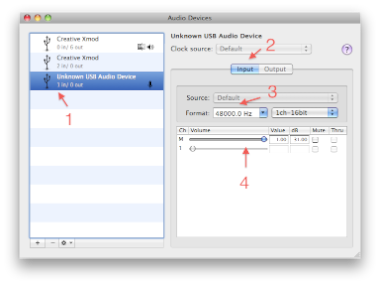
Thanks a lot! You solved my mystery of the suddenly non-working webcam microphone. Hopefully it sticks!
in my case only changing format to 32 khz made the mic work. thanks for the tip.
I had wasted hours trying to get this fixed, thanks for saving me from throwing it out the window!
This works, thanks!